|
How do I work
comfortably?
The guidelines in
this section can help you work more comfortably with your computer. For
detailed information about ergonomics, see Apple's Environmental Health
and Safety Web site at www.apple.com/about/ergonomics
Keyboard
When you use the computer keyboard, your shoulders should be relaxed.
Your upper arm and forearm should form an approximate right angle, with
your wrist and hand in roughly a straight line. You may have to raise
your chair so your forearms and hands are at the proper angle to the keyboard.
If this makes it impossible to rest your feet flat on the floor, you can
use a footrest with adjustable height and tilt to make up for any gap
between the floor and your feet. Or you may lower the desktop to eliminate
the need for a footrest. Another option is to use a desk with a keyboard
tray that is lower than the regular work surface. Use a light touch when
typing and keep your hands and fingers relaxed. Avoid rolling your thumbs
under your palms.
Mouse
Position the mouse at the same height as your keyboard. Allow adequate
space to use the mouse comfortably.
Chair
An adjustable chair that provides firm, comfortable support is best. Adjust
the height of the chair so your thighs are horizontal and your feet flat
on the floor. The back of the chair should support your lower back (lumbar
region). Follow the manufacturer's instructions for adjusting the backrest
to fit your body properly.
Computer
Arrange the computer so the top of the screen is slightly below your eye
level when you're sitting at the keyboard. The best distance from your
eyes to the screen is up to you, although most people seem to prefer 18
to 28 inches (45 to 70 cm). o Position the computer to minimize glare
and reflections on the screen from overhead lights and windows.
Avoiding fatigue
- Change Your seated
position, stand up, or stretch whenever you start to feel tired. Frequent
short breaks are helpful in reducing fatigue.
- Use a light touch
when typing or using a mouse and keep your hands and fingers relaxed.
Some computer users may develop discomfort in their hands, wrists, or
arms after periods of intensive work without breaks. if you begin to
develop chronic pain or discomfort in your hands, wrists, or arms, consult
a qualified health specialist immediately.
- Allow adequate
workspace so that you can use your keyboard and mouse comfortably.
- Place papers or
other items so you can view them easily while using your computer. A
document stand may make reading papers more comfortable.
- Eye muscles must
work harder to focus on nearby objects. Occasionally focus your eyes
on a distant object, and blink often while you work.
- Clean your screen
regularly. Keeping the screen clean helps reduce unwanted reflections.
|
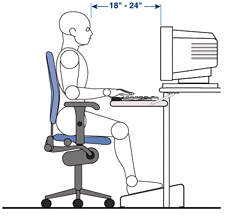
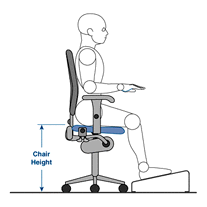
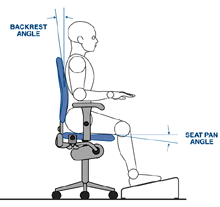
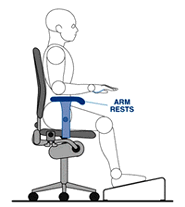
|

